Developer Guide
Table of Contents
- Acknowledgements
- Setting up, getting started
- Design
- Implementation
- Documentation, logging, testing, configuration, dev-ops
- Appendix: Requirements
- Planned Enhancements
- Appendix: Instructions for manual testing
Acknowledgements
- RealConnect is a CLI application based on Address Book 3 (AB3).
- The use cases within the Developer Guide and the commands in User Guide were formatted into GFMD style using GPT-4o. The content itself was self-written by the team.
Setting up, getting started
For more information on the codebase, refer to the guide Setting up and getting started.
Design
.puml files used to create diagrams in this document docs/diagrams folder. Refer to the
PlantUML Tutorial at se-edu/guides to learn how to create
and edit diagrams.
Architecture
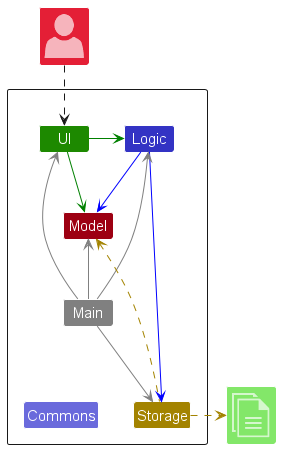
The Architecture Diagram given above explains the high-level design of the App.
Given below is a quick overview of main components and how they interact with each other.
Main components of the architecture
Main (consisting of
classes Main
and MainApp) is
in charge of the app launch and shut down.
- At app launch, it initializes the other components in the correct sequence, and connects them up with each other.
- At shut down, it shuts down the other components and invokes cleanup methods where necessary.
The bulk of the app’s work is done by the following four components:
-
UI: The UI of the App. -
Logic: The command executor. -
Model: Holds the data of the App in memory. -
Storage: Reads data from, and writes data to, the hard disk.
Commons represents a collection of classes used by multiple other components.
How the architecture components interact with each other
The Sequence Diagram below shows how the components interact with each other for the scenario where the user issues
the command delete 1.
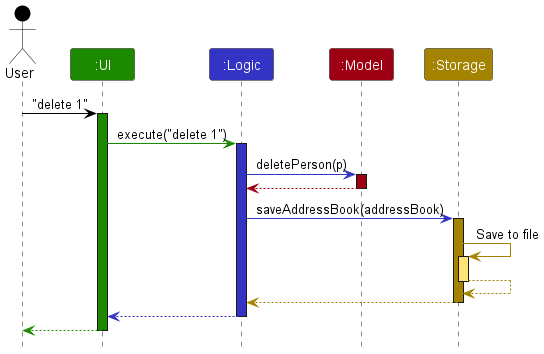
Each of the four main components (also shown in the diagram above),
- defines its API in an
interfacewith the same name as the Component. - implements its functionality using a concrete
{Component Name}Managerclass (which follows the corresponding APIinterfacementioned in the previous point.
For example, the Logic component defines its API in the Logic.java interface and implements its functionality using
the LogicManager.java class which follows the Logic interface. Other components interact with a given component
through its interface rather than the concrete class (reason: to prevent outside component’s being coupled to the
implementation of a component), as illustrated in the (partial) class diagram below.
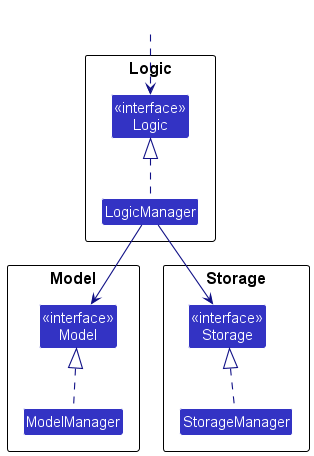
The sections below give more details of each component.
UI component
The API of this component is specified
in Ui.java
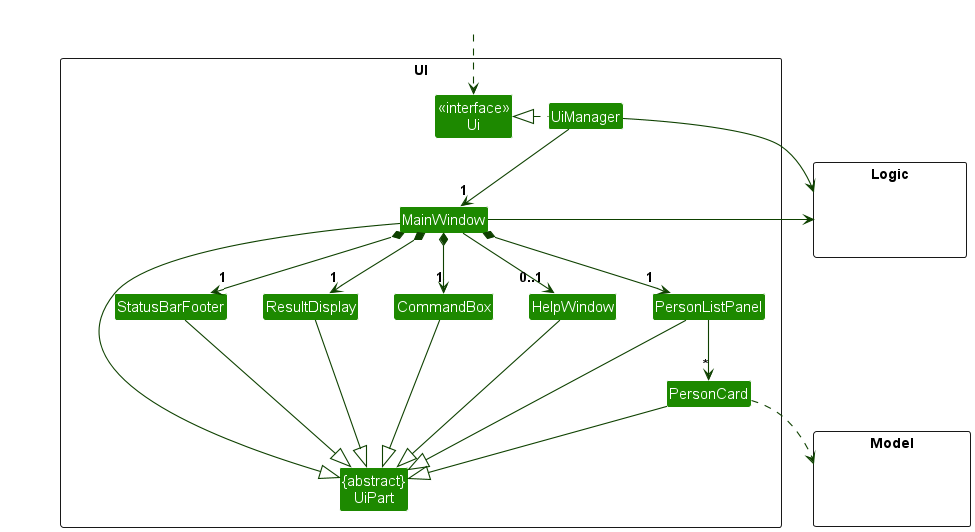
The UI consists of a MainWindow that is made up of parts
e.g.CommandBox, ResultDisplay, PersonListPanel, StatusBarFooter etc. All these, including the MainWindow,
inherit from the abstract UiPart class which captures the commonalities between classes that represent parts of the
visible GUI.
The UI for the Single page person view is a standalone UI window that is called through the functionalities of the application itself.
The UI component uses the JavaFx UI framework. The layout of these UI parts are defined in matching .fxml files that
are in the src/main/resources/view folder. For example, the layout of
the MainWindow
is specified
in MainWindow.fxml
The UI component,
- executes user commands using the
Logiccomponent. - listens for changes to
Modeldata so that the UI can be updated with the modified data. - keeps a reference to the
Logiccomponent, because theUIrelies on theLogicto execute commands. - depends on some classes in the
Modelcomponent, as it displaysPersonobject residing in theModel.
Logic component
API : Logic.java
Here’s a (partial) class diagram of the Logic component:
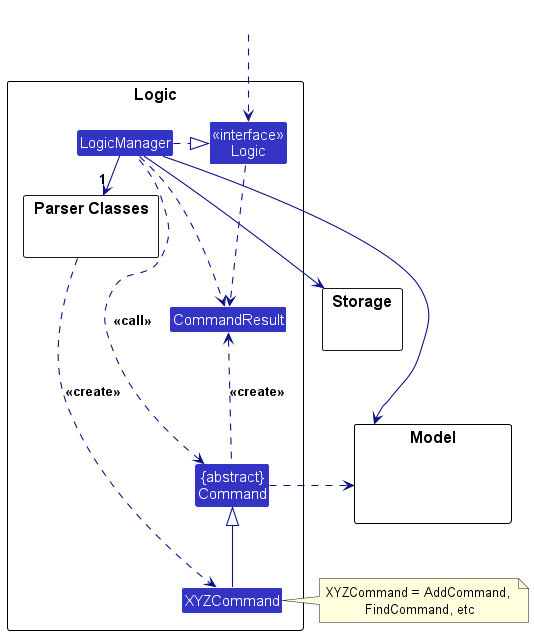
The sequence diagram below illustrates the interactions within the Logic component, taking execute("delete 1") API
call as an example.
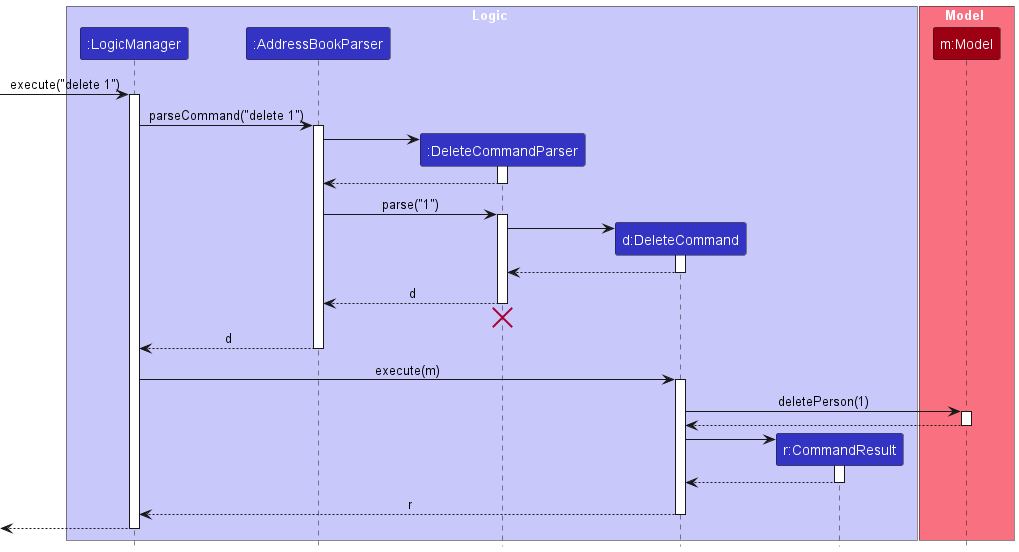
DeleteCommandParser should end at the destroy marker (X) but due to a limitation of PlantUML, the lifeline continues till the end of diagram.
How the Logic component works:
- When
Logicis called upon to execute a command, it is passed to anAddressBookParserobject which in turn creates a parser that matches the command (e.g.,DeleteCommandParser) and uses it to parse the command. - This results in a
Commandobject (more precisely, an object of one of its subclasses e.g.,DeleteCommand) which is executed by theLogicManager. - The command can communicate with the
Modelwhen it is executed (e.g. to delete a person).
Note that although this is shown as a single step in the diagram above (for simplicity), in the code it can take several interactions (between the command object and theModel) to achieve. - The result of the command execution is encapsulated as a
CommandResultobject which is returned back fromLogic.
Here are the other classes in Logic (omitted from the class diagram above) that are used for parsing a user command:
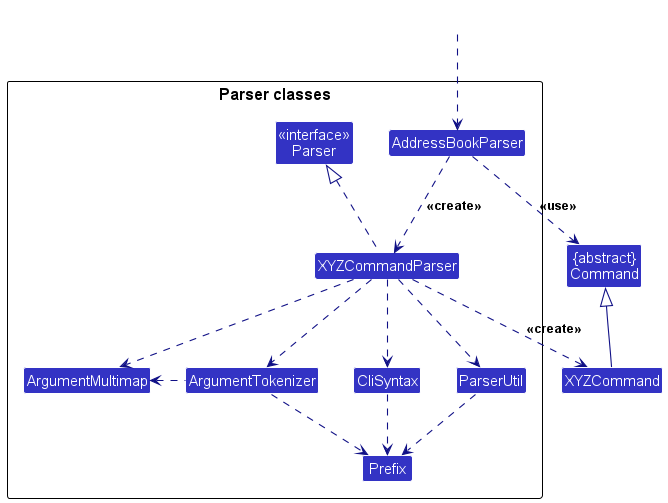
How the parsing works:
- When called upon to parse a user command, the
AddressBookParserclass creates anXYZCommandParser(XYZis a placeholder for the specific command name e.g.,AddCommandParser) which uses the other classes shown above to parse the user command and create aXYZCommandobject (e.g.,AddCommand) which theAddressBookParserreturns back as aCommandobject. - All
XYZCommandParserclasses (e.g.,AddCommandParser,DeleteCommandParser, …) inherit from theParserinterface so that they can be treated similarly where possible e.g, during testing.
Model component
API : Model.java
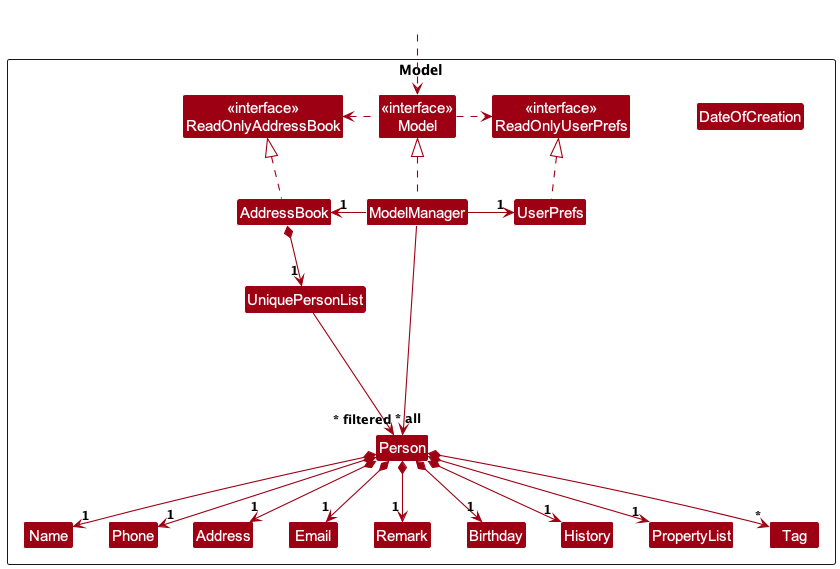
The Model component,
- stores the address book data i.e., all
Personobjects (which are contained in aUniquePersonListobject). - stores the currently ‘selected’
Personobjects (e.g., results of a search query) as a separate filtered list which is exposed to outsiders as an unmodifiableObservableList<Person>that can be ‘observed’ e.g. the UI can be bound to this list so that the UI automatically updates when the data in the list change. - stores a
UserPrefobject that represents the user’s preferences. This is exposed to the outside as aReadOnlyUserPrefobjects. - does not depend on any of the other three components (as the
Modelrepresents data entities of the domain, they should make sense on their own without depending on other components)
Tag list in the AddressBook, which Person references. This allows AddressBook to only require one Tag object per unique tag, instead of each Person needing their own Tag objects.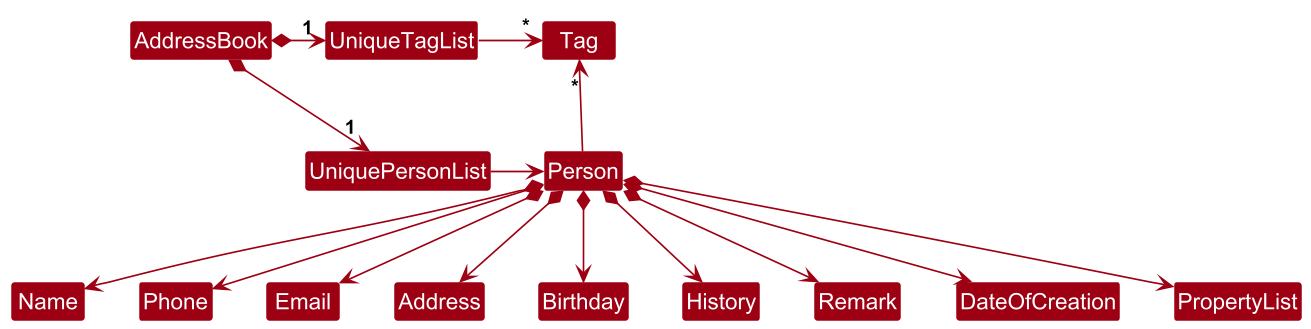
Storage component
API : Storage.java
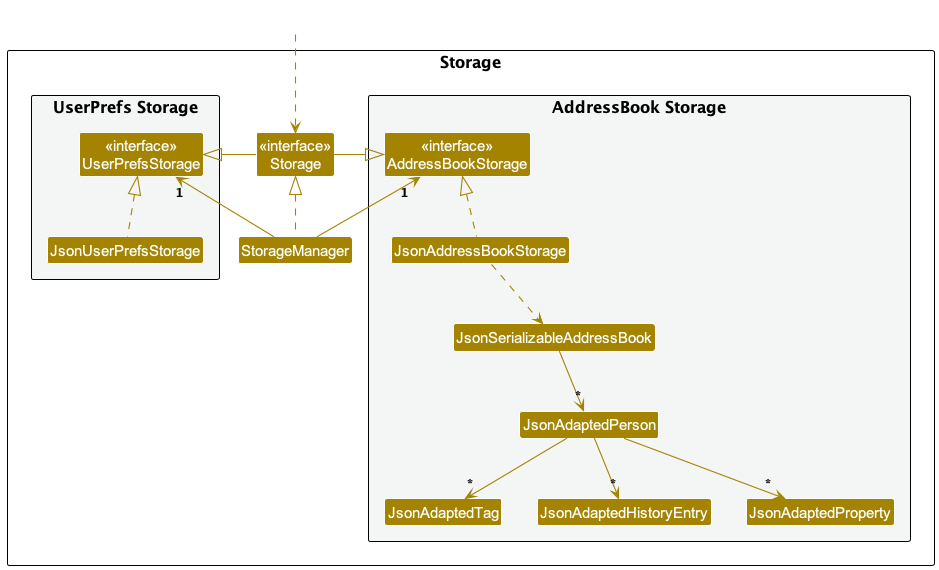
The Storage component,
- can save both address book data and user preference data in JSON format, and read them back into corresponding objects.
- inherits from both
AddressBookStorageandUserPrefStorage, which means it can be treated as either one (if only the functionality of only one is needed). - depends on some classes in the
Modelcomponent (because theStoragecomponent’s job is to save/retrieve objects that belong to theModel)
Common classes
Classes used by multiple components are in the seedu.address.commons package.
Implementation
This section describes some noteworthy details on how certain features are implemented.
[Proposed] Undo/redo feature
Proposed Implementation
The proposed undo/redo mechanism is facilitated by VersionedAddressBook. It extends AddressBook with an undo/redo
history, stored internally as an addressBookStateList and currentStatePointer. Additionally, it implements the
following operations:
-
VersionedAddressBook#commit()— Saves the current address book state in its history. -
VersionedAddressBook#undo()— Restores the previous address book state from its history. -
VersionedAddressBook#redo()— Restores a previously undone address book state from its history.
These operations are exposed in the Model interface as Model#commitAddressBook(), Model#undoAddressBook()
and Model#redoAddressBook() respectively.
Given below is an example usage scenario and how the undo/redo mechanism behaves at each step.
Step 1. The user launches the application for the first time. The VersionedAddressBook will be initialized with the
initial address book state, and the currentStatePointer pointing to that single address book state.
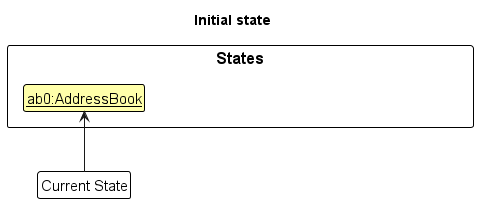
Step 2. The user executes delete 5 command to delete the 5th person in the address book. The delete command
calls Model#commitAddressBook(), causing the modified state of the address book after the delete 5 command executes
to be saved in the addressBookStateList, and the currentStatePointer is shifted to the newly inserted address book
state.
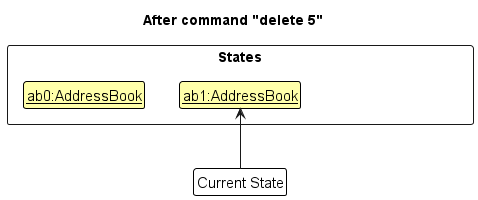
Step 3. The user executes add n/David … to add a new person. The add command also
calls Model#commitAddressBook(), causing another modified address book state to be saved into
the addressBookStateList.
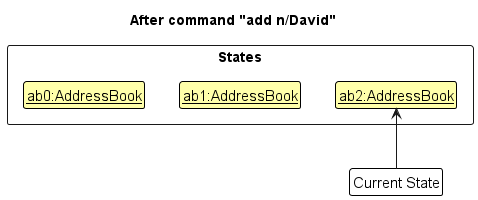
Model#commitAddressBook(), so the address book state will not be saved into the addressBookStateList.
Step 4. The user now decides that adding the person was a mistake, and decides to undo that action by executing
the undo command. The undo command will call Model#undoAddressBook(), which will shift the currentStatePointer
once to the left, pointing it to the previous address book state, and restores the address book to that state.
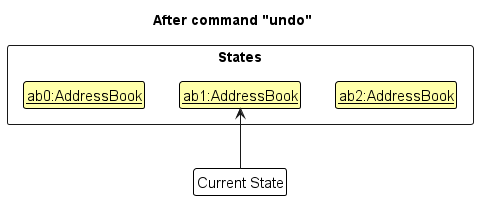
currentStatePointer is at index 0, pointing to the initial AddressBook state, then there are no previous AddressBook states to restore. The undo command uses Model#canUndoAddressBook() to check if this is the case. If so, it will return an error to the user rather
than attempting to perform the undo.
The following sequence diagram shows how an undo operation goes through the Logic component:
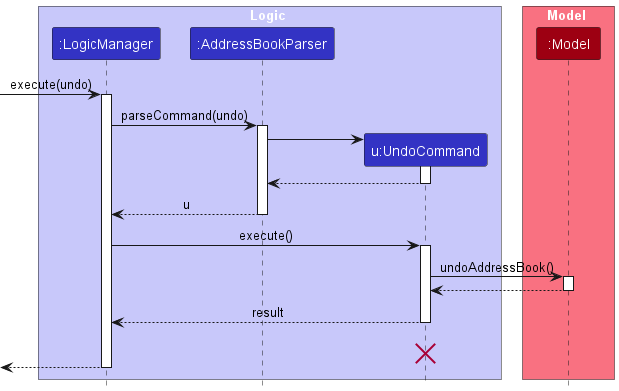
UndoCommand should end at the destroy marker (X) but due to a limitation of PlantUML, the lifeline reaches the end of diagram.
Similarly, how an undo operation goes through the Model component is shown below:
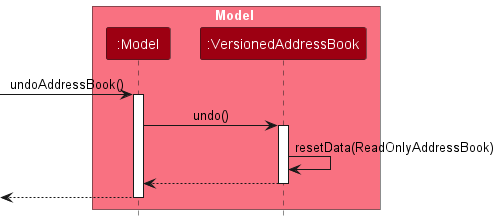
The redo command does the opposite — it calls Model#redoAddressBook(), which shifts the currentStatePointer once
to the right, pointing to the previously undone state, and restores the address book to that state.
currentStatePointer is at index addressBookStateList.size() - 1, pointing to the latest address book state, then there are no undone AddressBook states to restore. The redo command uses Model#canRedoAddressBook() to check if this is the case. If so, it will return an error to the user rather than attempting to perform the redo.
Step 5. The user then decides to execute the command list. Commands that do not modify the address book, such
as list, will usually not call Model#commitAddressBook(), Model#undoAddressBook() or Model#redoAddressBook().
Thus, the addressBookStateList remains unchanged.
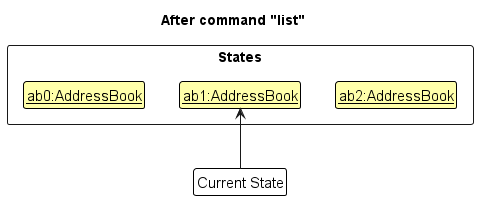
Step 6. The user executes clear, which calls Model#commitAddressBook(). Since the currentStatePointer is not
pointing at the end of the addressBookStateList, all address book states after the currentStatePointer will be
purged. Reason: It no longer makes sense to redo the add n/David … command. This is the behavior that most modern
desktop applications follow.
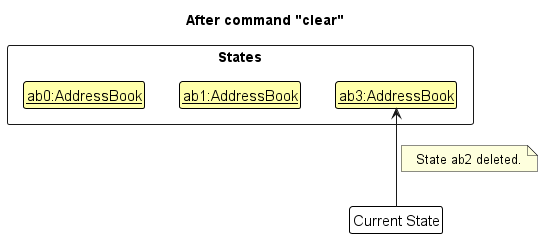
The following activity diagram summarizes what happens when a user executes a new command:
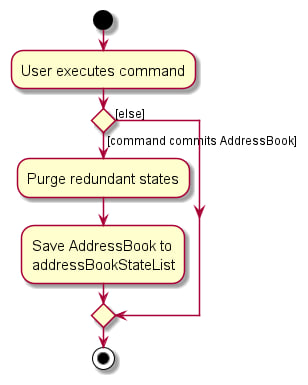
Design considerations:
Aspect: How undo & redo executes:
-
Alternative 1 (current choice): Saves the entire address book.
- Pros: Easy to implement.
- Cons: May have performance issues in terms of memory usage.
-
Alternative 2: Individual command knows how to undo/redo by
itself.
- Pros: Will use less memory (e.g. for
delete, just save the person being deleted). - Cons: We must ensure that the implementation of each individual command are correct.
- Pros: Will use less memory (e.g. for
{more aspects and alternatives to be added}
View Window
The view window function in the application allows for the user to view the full contents of a contact through a pop-up GUI.
Given it is a pop-up there is a different mechanism that calls and closes the view window.
Given below is a sequence diagram to highlight the differences in implementation
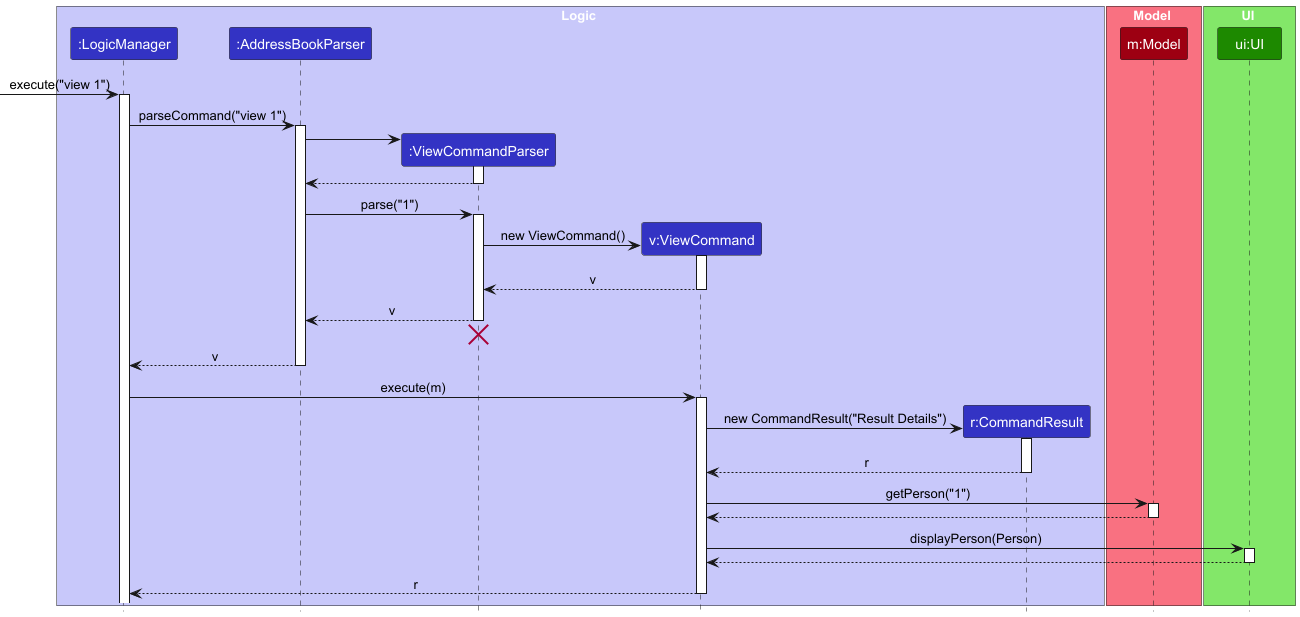
Log Command
Log command add a log entry to person at given index. Given below is a sequence diagram of favourite command usage.
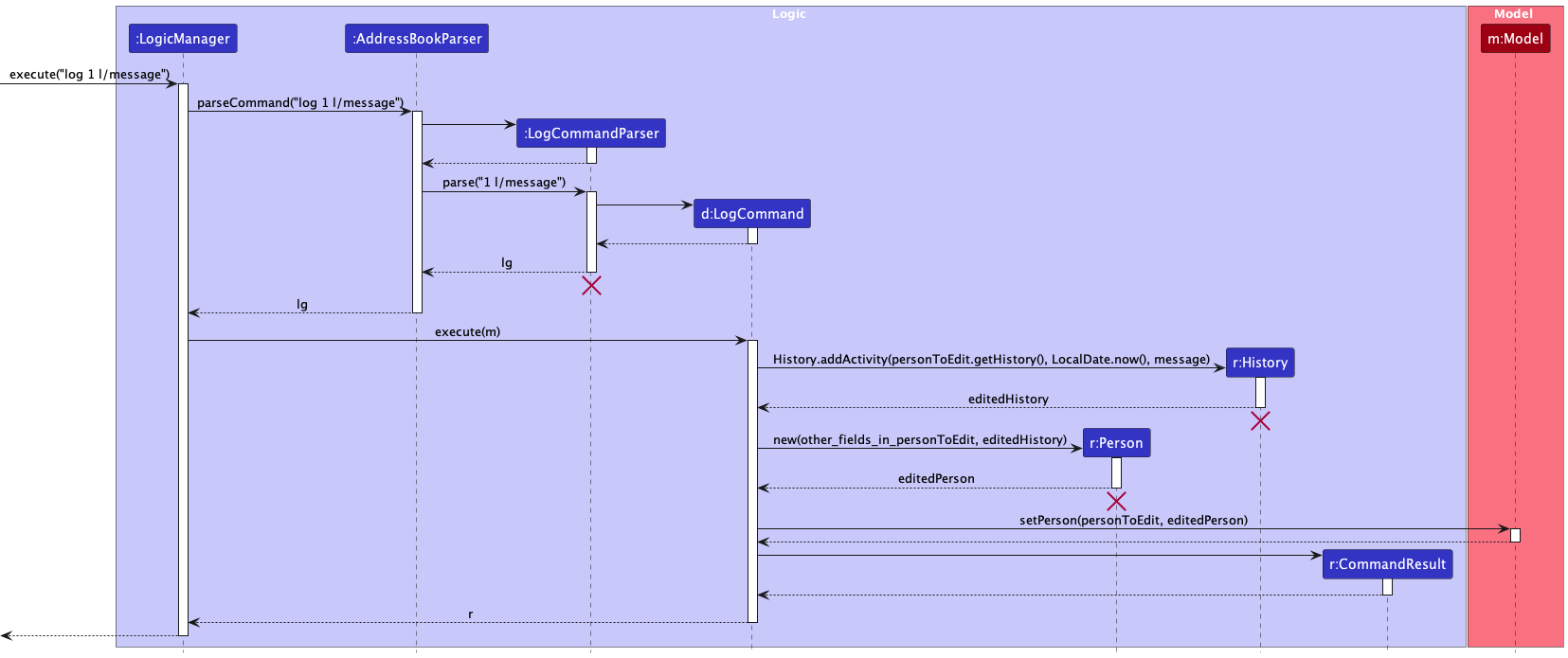
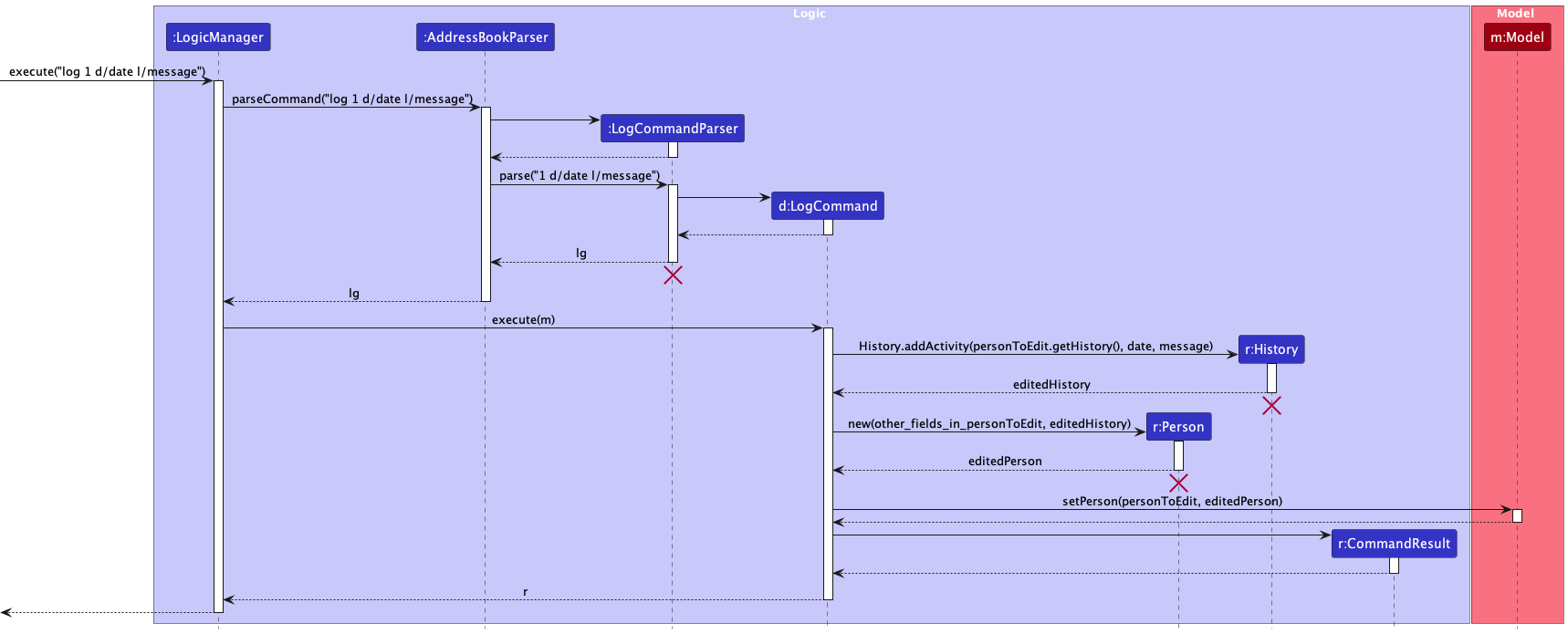
Favourite Command
Favourite command given different parameter can favourite/unfavourite a person in the list at the given index, or sort the list by Favourite. Given below is a sequence diagram of favourite command usage.
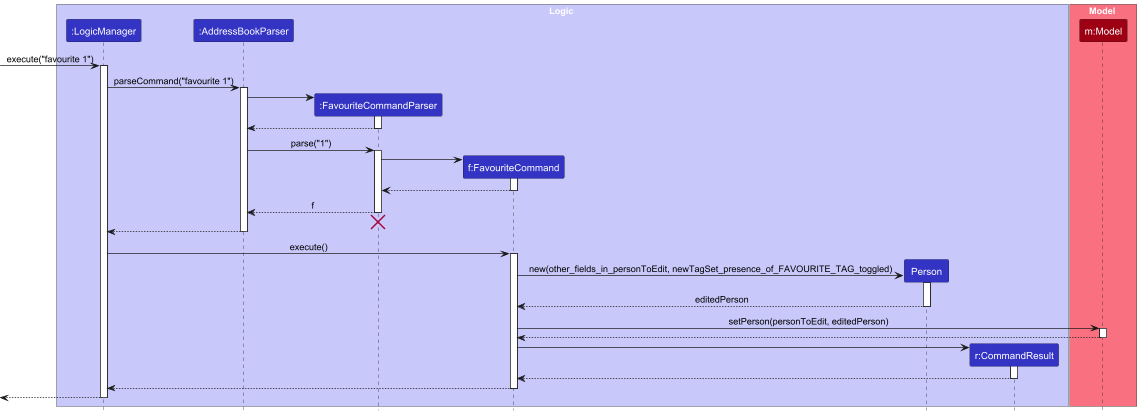
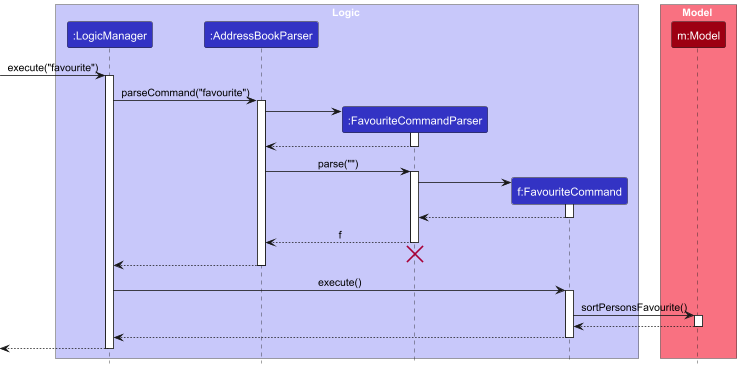
FavouriteCommandParser should end at the destroy marker (X) but due to a limitation of PlantUML, the lifeline continues till the end of diagram.
Documentation, logging, testing, configuration, dev-ops
Appendix: Requirements
Product scope
Target user profile
- Real estate agents
- Need manage a large number of clients with varying details
- Need to record past engagement with clients
- Can type fast
- Prefers typing to mouse interactions
- Is reasonably comfortable using CLI apps
Value proposition: This app helps real estate agents efficiently manage client relationships by centralizing contact details and logging interactions. Also, automated reminders and notes ensure that you never miss an opportunity to engage clients. It simplifies client management but focuses only on handling moderate-sized contact lists, without support for financial transactions, property details, or large-scale CRM functions.
User stories
Priorities: High (must have) - * * *, Medium (nice to have) - * *, Low (unlikely to have) - *
| Priority | As a … | I want to … | So that I can… |
|---|---|---|---|
* * * |
new user | see usage instructions | refer to instructions when I forget how to use the App |
* * * |
salesperson | add a new contact with details (name, phone, email) | store client information in the address book |
* * * |
salesperson | delete a contact | remove people that I no longer interact with |
* * * |
salesperson | search for a contact by name | quickly find the client without manually scrolling through the list |
* * * |
salesperson with many clients in the address book | find a person by name | locate details of persons without having to go through the entire list |
* * |
salesperson with many clients in the address book | find people by category | view a collection of persons in the same category without having to go through the entire list |
* * |
salesperson | add notes and remarks for a contact | remember snippets of information about my clients |
* * |
real estate agent | attach properties to a contact | easily identify what properties a client is looking at |
* * |
salesperson | be reminded of important events | minimize chance of missing these important events |
* * |
salesperson | system to check the validity of all inputs | avoid entering incorrect or incomplete data |
* * |
salesperson | view the history of interactions with a contact | keep track of past communication (e.g., notes, calls, meetings) |
* * |
salesperson | mark certain contacts as favourites | easily access the most important clients at the top of the list |
* * |
salesperson | store incomplete information | later update it with more details or correct outdated information |
* * |
salesperson with many clients in the address book | keep track of important contacts | locate an important person easily |
* * |
salesperson with many clients in the address book | sort contacts alphabetically by their name | easily browse through the address book |
* * |
salesperson | view all information about a contact on one page | see all relevant details of a client without clicking multiple times |
* |
salesperson | receive a confirmation prompt before clearing all contacts | avoid accidental deletion of the entire address book |
* |
salesperson | receive a success notification after adding/editing/deleting | know the operation was completed correctly |
* |
user | hide private contact details | minimize chance of someone else seeing them by accident |
Use cases
(For all use cases below, the System is the AddressBook and the Actor is the user, unless specified
otherwise)
Use Case: UC01 - Delete a Contact
Actor: Salesperson
Precondition: The contact exists in the contact list.
Guarantees: The specified contact is removed from the AddressBook, and the Salesperson receives confirmation of the deletion.
Main Success Scenario (MSS):
- The Salesperson requests to list persons.
- AddressBook displays a list of persons.
- The Salesperson issues the
deletecommand with a valid contact index. - AddressBook validates the contact index.
- AddressBook removes the specified contact from the contact list.
-
AddressBook displays a success message: “Contact
NAMEdeleted.”Use case ends.
Extensions:
-
2a. The list is empty.
- Use case ends.
-
3a. The command format is incorrect (e.g., contact index not provided).
-
3a1. AddressBook displays an error message:
Invalid command format!delete: Deletes the person identified by the index number used in the displayed person list.Parameters: INDEX (must be a positive integer)Example: delete 1 -
Use case resumes at Step 2.
-
-
4a. The contact index is invalid or out of bounds.
-
4a1. AddressBook displays an error message:
The person index provided is invalid. - 4a2. The Salesperson corrects the contact index and reissues the command.
- Use case resumes from Step 3.
-
4a1. AddressBook displays an error message:
Including Related Use Cases:
- UC06 - View Full Contact Details: The Salesperson may use this use case to view the contact’s full details before confirming the deletion.
-
UC09 - Display Help Information: The
helpcommand will include a link that includes instructions on how to use thedeletecommand.
Use Case: UC02 - Sort Contact List Alphabetically
Actor: Salesperson
Precondition: The system has a non-empty list of contacts.
Guarantees: The contact list is sorted in the specified order (ascending or descending), and the Salesperson can view the sorted list.
Main Success Scenario (MSS):
- The Salesperson issues the
sortcommand with a specified order (ascending or descending). - The system validates the sorting parameter (
ascordesc). - The system sorts the contact list based on the specified order.
- The sorted contact list is displayed.
-
The system shows a success message:
Contacts sorted <A-Z/Z-A>Use case ends.
Extensions:
-
2a. The entered sorting parameter is invalid (e.g.,
ascendinginstead ofasc).-
2a1. The system displays an error message:
Invalid sorting order. Use 'asc' for ascending or 'desc' for descending. - 2a2. The Salesperson corrects the sorting parameter and reissues the command.
- Use case resumes from Step 2.
-
2a1. The system displays an error message:
-
2b. The Salesperson forgets to specify the sorting order.
-
2b1. The system displays an error message:
Error: No sorting order provided. Please specify 'asc' or 'desc'. - 2b2. The Salesperson adds the correct sorting order and reissues the command.
- Use case resumes from Step 2.
-
2b1. The system displays an error message:
Variations:
-
1a. The Salesperson issues the
sort asccommand to sort the contacts in ascending order.- Use case proceeds normally from Step 2.
-
1b. The Salesperson issues the
sort desccommand to sort the contacts in descending order.- Use case proceeds normally from Step 2.
Postconditions:
- The contact list is displayed in the specified alphabetical order. The system does not change the underlying data, only the view of the contact list.
Use Case: UC03 - Log Interaction with Contact
Actor: Salesperson
Precondition: The contact exists in the AddressBook contact list.
Guarantees: The interaction details are saved under the specified contact’s history, optionally including the date of the interaction, for future reference.
Main Success Scenario (MSS):
- The Salesperson issues the
logcommand with a validindex, an optional date (d/) in theyyyy-mm-ddformat, and descriptive interaction details (l/). - AddressBook validates each component:
- index: Ensures the provided ID is a numeric identifier that corresponds to an existing contact in the AddressBook.
-
Date (if included): Confirms that the date follows the required
yyyy-mm-ddformat and checks that it falls within the acceptable date range (not before the contact’s creation date or beyond the current date). - Interaction Details: Verifies that the interaction details are provided and are non-empty, allowing the Salesperson to record free-form notes about the interaction, such as the nature, location, or purpose.
- Upon successful validation, AddressBook logs the interaction details in the contact’s profile. If a date is provided, it is also stored with the log entry.
-
AddressBook displays a success message confirming the operation:
Added history to Person: William Go; Phone: 96341234; Email: william.go@example.com; Address: Blk 34 Bishan St 23, #07-45; Remark: Looking to purchase condo; Birthday: 1975-12-30; Remark: Looking to purchase condo; Tags: [buyer]; DateOfCreation: 2024-01-22; History: Date of Creation: 2024-01-22[2024-02-05]:Negotiated condo deal[2024-03-03]:Follow-up on condo purchasePropertyList: Property List:Property at 246 Sentosa Cove, Sentosa (Condo): 180.00 sqm, 3 bed, 3 bath - $3000000.00 -
The contact’s interaction history is updated to include the new log entry, making it accessible for future reference and review.
Use case ends.
Extensions:
-
2a. The
indexis of invalid format (not a positive integer).-
2a1. The system displays an error message:
Invalid command format!log: Add activity log of the person identified by the index number used in the last person listing. If the date field is left empty the date on the entry will be on today by default (System date).Parameters: INDEX (must be a positive integer) d/[date] l/non-empty log messageExample: log 1 l/Met for price negotiation.Example: log 2 d/2024-11-11 l/ Offered discount -
2a2. The Salesperson corrects the
indexand reissues the command. - Use case resumes from Step 2.
-
-
2b. The
indexis out of bound (larger than the last existing contact).-
2b1. The system displays an error message:
The person index provided is out of bound -
2b2. The Salesperson corrects the
indexand reissues the command. - Use case resumes from Step 2.
-
2b1. The system displays an error message:
-
2c. The optional date is provided but is either in an invalid format or outside the valid range:
-
2c1. AddressBook displays an error message:
Invalid date format! Please use yyyy-mm-dd. - 2c2. The Salesperson corrects or removes the date and reissues the command.
- Use case resumes from Step 2.
-
2c1. AddressBook displays an error message:
-
2d. The optional date is provided but is before the date of creation of the contact:
-
2d1. AddressBook displays an error message:
DATE_ENTERED is before the date of creation of this log DATE_OF_CREATION! - 2d2. The Salesperson corrects or removes the date and reissues the command.
- Use case resumes from Step 2.
-
2d1. AddressBook displays an error message:
-
2e. The optional date is provided but is in the future:
-
2e1. AddressBook displays an error message:
DATE_ENTERED is in the future! - 2e2. The Salesperson corrects or removes the date and reissues the command.
- Use case resumes from Step 2.
-
2e1. AddressBook displays an error message:
-
2f. The interaction details are missing or empty:
-
2f1. AddressBook displays an error message:
Message cannot be empty -
2f2. The Salesperson adds the interaction details and reissues the
logcommand. - Use case resumes from Step 2.
-
2f1. AddressBook displays an error message:
Including Related Use Cases:
-
UC06 - View Full Contact Details: The Salesperson can use this case to view the entire history of interactions logged for a specific contact, including details added through this
logcommand.
Variations:
-
1a. The Salesperson includes an optional date in the interaction log (e.g.,
d/EVENT_DATE).- Use case proceeds normally from Step 2.
-
1b. The Salesperson omits the date, logging only the interaction details.
- Use case proceeds normally from Step 2.
Postconditions:
- The interaction is recorded under the specified contact’s history. If a date is provided, it is included with the log entry. This log is now accessible in future interactions for tracking communication history.
Use Case: UC04 - Find Contacts by Name
Actor: Salesperson
Precondition: The system contains a list of contacts.
Guarantees: The contacts matching the search criteria are displayed.
Main Success Scenario (MSS):
- The Salesperson issues the
findcommand with one or more keywords as input. - The system performs a case-insensitive search of the contact list, matching contacts whose names contain any of the keywords provided (an OR search).
- The search matches only full words in the name field and ignores the order of keywords.
- The system displays a list of contacts that match at least one of the keywords.
-
The system shows a success message:
NUMBER_OF_PERSONS_MATCHING_THE_SEARCH persons listed!Use case ends.
Extensions:
-
2a. The search input does not match any contacts.
-
2a1. The system displays a message:
0 persons listed! - Use case ends.
-
2a1. The system displays a message:
Variations:
-
1a. The Salesperson enters multiple keywords (e.g.,
find Alex David).- The system finds contacts that match at least one keyword, displaying persons such as
Alex YeohandDavid Li. - Use case proceeds normally from Step 3.
- The system finds contacts that match at least one keyword, displaying persons such as
Postconditions:
- The list of matching contacts is displayed based on the keywords entered, allowing for case-insensitive and partial order matching.
Use Case: UC05 - Add or Edit Remarks for a Contact
Actor: Salesperson
Precondition: The contact already exists in the contact list.
Guarantees: The remark is added or updated for the specified contact and displayed in the contact’s profile.
Main Success Scenario (MSS):
- The Salesperson issues the
remarkcommand with a valid contact index and an optional remark message in the format:remark INDEX r/REMARK_MESSAGE. - The system validates the contact index to ensure it:
- References an existing contact in the current list.
- Is a positive integer within the list’s range.
- The system adds or updates the remark for the specified contact. If a remark already exists, it is replaced with the new message; otherwise, a new remark is added. If
r/is absent, or followed by an empty string, the existing remark is removed. - The system displays a success message:
Added remark to Person: PERSON_DETAILS, when non empty remark is added or changed, andRemoved remark from Person: PERSON_DETAILSotherwise. -
The contact’s profile is updated, and the new remark appears in the contact list view.
Use case ends.
Extensions:
-
2a. The
indexis of invalid format (not a positive integer).-
2a1. The system displays an error message:
Invalid command format!remark: Edits the remark of the person identified by the index number used in the last person listing. Existing remark will be overwritten by the input.Parameters: INDEX (must be a positive integer) r/[REMARK]Example: remark 1 r/Likes to swim. -
2a2. The Salesperson corrects the
indexand reissues the command. - Use case resumes from Step 2.
-
-
2b. The
indexis out of bound (larger than the last existing contact).-
2b1. The system displays an error message:
The person index provided is out of bound -
2b2. The Salesperson corrects the
indexand reissues the command. - Use case resumes from Step 2.
-
2b1. The system displays an error message:
Including Related Use Cases:
- UC06 - View Full Contact Details: This use case allows the Salesperson to verify that the remark was correctly added or updated by viewing the contact’s details.
Variations:
-
1a. The Salesperson issues the
remarkcommand with a new remark for the contact.- Use case proceeds normally from Step 2.
-
1b. The Salesperson edits an existing remark by issuing the
remarkcommand with a new remark message.- Use case proceeds normally from Step 2.
Postconditions:
- The remark is saved or updated for the contact, with any leading or trailing spaces in the message ignored. The updated remark is displayed in the contact’s profile within the contact list.
Use Case: UC06 - View Full Contact Details
Actor: Salesperson
Precondition: The contact exists in the contact list.
Guarantees: The full details of the contact are displayed in a single page pop-out view for the Salesperson.
Main Success Scenario (MSS):
- The Salesperson issues the
viewcommand with a valid contact index in the formatview INDEX. - The system validates the index, ensuring:
- It references an existing contact in the current list.
- It is a positive integer within the list’s range.
- Upon successful validation, the system retrieves and displays all available details of the contact in a pop-out GUI window, ensuring a single, focused view for all information related to the contact.
- The system displays a success message:
Person details displayed. -
Upon viewing the page sufficiently, the Salesperson issues a
closecommand which closes the pop-out GUI window.Use case ends.
Extensions:
-
2a. The
indexis of invalid format (not a positive integer).-
2a1. The system displays an error message:
Invalid command format!view: Displays the full information of the person identified by the index number used in the last person listing. View window can be closed by the "close" command.Parameters: INDEX (must be a positive integer)Example: view 1 -
2a2. The Salesperson corrects the
indexand reissues the command. - Use case resumes from Step 2.
-
-
2b. The
indexis out of bound (larger than the last existing contact).-
2b1. The system displays an error message:
The person index provided is out of bound -
2b2. The Salesperson corrects the
indexand reissues the command. - Use case resumes from Step 2.
-
2b1. The system displays an error message:
Including Related Use Cases:
- UC15 - Add a New Contact: If the Salesperson finds incomplete information, they may choose to create a new contact with complete details after performing UC01 Delete a Contact.
- UC05 - Add or Edit Remarks for a Contact: After viewing the contact’s full details, the Salesperson may choose to add or update remarks for additional context.
Variations:
-
1a. The Salesperson views a contact with all fields filled in (name, phone, email, address, birthday, history, property, remark).
- Use case proceeds normally from Step 2.
-
1b. The Salesperson views a contact with only mandatory fields filled (name, phone, email, address).
- Use case proceeds normally from Step 2.
Postconditions:
- The contact details are fully displayed in a single-page pop-out window, allowing the Salesperson to review information as needed.
Use Case: UC07 - Mark Contact as Favourite
Actor: Salesperson
Precondition: The contact exists in the contact list.
Guarantees: The contact is marked as a favourite, and the Salesperson can easily access it from the favourite list.
Main Success Scenario (MSS):
- The Salesperson issues the
favouritecommand with a validindex. - The system validates the
index. - The system marks the contact as a favourite.
-
The system displays a success message:
Add NAME_AT_INDEX to favourite.Use case ends.
Extensions:
-
2a. The
indexis of invalid format (not a positive integer).-
2a1. The system displays an error message:
Invalid command format!favourite: Marks a person as a favourite or sorts all favourite persons to the top of the list.Two usage formats are supported:1. To mark a person as favourite: Specify the index of the person in the displayed list.Parameters: INDEX (must be a positive integer)Example: favourite 13. To sort all favourite persons to the top: Use the command without any parameters.Example: favourite -
2a2. The Salesperson corrects the
indexand reissues the command. - Use case resumes from Step 2.
-
-
2a. The
indexis out of bound (larger than the last existing contact).-
2a1. The system displays an error message:
The person index provided is out of bound -
2a2. The Salesperson corrects the
indexand reissues the command. - Use case resumes from Step 2.
-
2a1. The system displays an error message:
-
3a. The contact is already marked as a favourite.
- 3a1. The system removes the contact from favourite.
-
3a2. The system displays a message:
Remove NAME_AT_INDEX from favourite. - Use case ends.
Including Related Use Cases:
- UC06 - View Full Contact Details: This use case may be referenced if the Salesperson wants to mark a contact as favourite after reviewing their full details.
Variations:
-
1a. The Salesperson marks a new contact as favourite.
- Use case proceeds normally from Step 2.
-
1b. The Salesperson marks an existing contact that was not previously marked as favourite.
- Use case proceeds normally from Step 2.
Postconditions:
- The contact is marked as a favourite, and if ‘favourite’ is entered, it will appear at the top of the contact list for easier access.
Use Case: UC08 - Add Birthday Reminder for a Contact
Actor: Salesperson
Precondition: The contact exists in the contact list.
Guarantees: The birthday is saved for the contact, and the Salesperson will receive a reminder notification 1 week before the birthday until and including the date itself.
Main Success Scenario (MSS):
- The Salesperson issues the
birthdaycommand with a validindexand birthday date. - The system validates the
indexand birthday format. - The system stores the birthday for the contact.
-
The system displays a success message:
Added birthday to Person: Jane Smith; Phone: 91234567; Email: jane.smith@example.com; Address: Blk 45 Queenstown Road, #08-19; Remark: Looking for a family home; Birthday: 1986-02-24; Remark: Looking for a family home; Tags: [potentialBuyer]; DateOfCreation: 2024-01-03;History: Date of Creation: 2024-01-03[2024-02-20]:Viewed house at Clementi[2024-03-10]:Follow-up discussion about financingPropertyList: Property List:Property at 789 Clementi Road, Clementi (HDB): 90.00 sqm, 4 bed, 2 bath - $600000.00Use case ends.
Extensions:
-
2a. The
indexis of invalid format (not a positive integer).-
2a1. The system displays an error message:
Invalid command format!birthday: Edits the birthday of the person identified by the index number used in the last person listing. Existing birthday will be overwritten by the input.Parameters: INDEX (must be a positive integer) b/[BIRTHDAY]Example: birthday 1 b/2001-12-12 -
2a2. The Salesperson corrects the
indexand reissues the command. - Use case resumes from Step 2.
-
-
2b. The
indexis out of bound (larger than the last existing contact).-
2b1. The system displays an error message:
The person index provided is out of bound -
2b2. The Salesperson corrects the
indexand reissues the command. - Use case resumes from Step 2.
-
2b1. The system displays an error message:
-
2c. The birthday format is incorrect.
-
2c1. The system displays an error message:
Invalid date format! Please use yyyy-mm-dd. - 2c2. The Salesperson corrects the birthday format and reissues the command.
- Use case resumes from Step 2.
-
2c1. The system displays an error message:
Including Related Use Cases:
- UC03 - Log Interaction with Contact: This use case may be referenced when logging a reminder notification as an interaction.
- UC06 - View Full Contact Details: The Salesperson can view the saved birthday in the full contact profile.
Postconditions:
- The birthday is stored in the contact’s profile.
- A reminder will be triggered for the Salesperson when the system date is within a week to the birthday until and including the day of the birthday itself.
Use Case: UC09 - Display Help Information
Actor: Salesperson
Precondition: The system is running, and the Salesperson needs assistance with commands.
Guarantees: The system displays basic help information.
Main Success Scenario (MSS):
- The Salesperson issues the
helpcommand. -
The system displays help information with a list of commands.
Use case ends.
Extensions:
- There are no extensions for this use case as the
helpcommand always succeeds.
Postconditions:
- Help information is displayed to assist the Salesperson with command usage.
Use Case: UC10 - Clear All Contacts
Actor: Salesperson
Precondition: The system contains a list of contacts.
Guarantees: All contacts are deleted from the system, and the Salesperson receives confirmation.
Main Success Scenario (MSS):
- The Salesperson issues the
clearcommand. - The system deletes all contacts from the contact list.
-
The system shows a success message:
All contacts have been deleted.Use case ends.
Extensions:
- There are no extensions for this use case as the
clearcommand always succeeds.
Including Related Use Cases:
-
UC09 - Display Help Information: The
helpcommand will include information on how to use theclearcommand. - UC10 - Delete a Contact: This use case is related to clearing all contacts, as it handles individual deletion.
Variations:
-
1a. The Salesperson clears all contacts after reviewing them using the
listcommand.- Use case proceeds normally from Step 2.
Postconditions:
- All contacts are removed from the system, and the contact list is now empty.
Use Case: UC11 - Exit Application
Actor: Salesperson
Precondition: The Salesperson is interacting with the system and wants to close the application.
Guarantees: The application closes safely, and any unsaved data is automatically saved.
Main Success Scenario (MSS):
- The Salesperson issues the
exitcommand. - The system checks for any unsaved changes and automatically saves them if needed.
-
The system closes the application.
Use case ends.
Extensions:
- There are no extensions for this use case as the
exitcommand always succeeds.
Including Related Use Cases:
- UC12 - Saving Data Automatically: This use case is directly referenced during Step 2 when the system attempts to automatically save data before closing the application.
-
UC09 - Display Help Information: The
helpcommand will include a link with information on how to use theexitcommand.
Variations:
-
1a. The Salesperson exits the application without unsaved changes.
- Use case proceeds normally from Step 3.
-
1b. The Salesperson exits the application with unsaved changes, and the system successfully saves the data.
- Use case proceeds normally from Step 2.
Postconditions:
- The application is closed, and all data is saved automatically if needed.
Use Case: UC12 - Saving Data Automatically
Actor: System (implicitly triggered by the Salesperson’s actions)
Precondition: The Salesperson performs any action that modifies the contact list.
Guarantees: The system automatically saves the modified contact list to the storage file after each operation.
Main Success Scenario (MSS):
- The Salesperson performs an operation that modifies the contact list (e.g.,
add,delete,edit). - The system automatically saves the modified contact list to the storage file.
-
The system ensures that the changes are successfully saved without explicit user intervention.
Use case ends.
Extensions:
-
2a. The system encounters an error while saving the data.
-
2a1. The system displays an error message:
Unable to save data automatically. Please save manually. - 2a2. The system retries saving automatically after the next operation or prompts the Salesperson to manually save the data.
- Use case ends.
-
2a1. The system displays an error message:
Including Related Use Cases:
- UC12 - Exit Application: This use case references the automatic saving mechanism during Step 2 to ensure data is saved before exiting the application.
- UC14 - Edit Data File Manually: This use case is referenced if the automatic save fails, and the Salesperson may choose to manually edit the data file.
Variations:
-
1a. The Salesperson performs a valid operation that modifies the contact list.
- Use case proceeds normally from Step 2.
-
1b. The system automatically saves data after each operation without explicit user interaction.
- Use case proceeds normally from Step 2.
Postconditions:
- The contact list is saved automatically after each operation, ensuring data consistency.
Use Case: UC13 - Edit Data File Manually
Actor: Salesperson
Precondition: The Salesperson has access to the data file and is familiar with the required format for making changes. The app must have been used atleast once to generate the data file locally.
Guarantees: The Salesperson can manually edit the data file, and the system loads the updated data during the next session.
Main Success Scenario (MSS):
- The Salesperson manually opens the data file and edits the contents (e.g., adds, edits, or removes contacts) while adhering to the correct format.
- The system loads the updated data file when the application is restarted.
-
The system verifies that the format is valid and updates the contact list accordingly.
Use case ends.
Extensions:
-
3a. The format of the data file is incorrect.
- 3a1. The storage file is considered corrupted and not loaded into the app, leaving an empty list on the main window.
- 3a2. The Salesperson corrects the format and restarts the application.
- Use case resumes from Step 2.
Including Related Use Cases:
- UC12 - Saving Data Automatically: This use case is referenced if the Salesperson manually edits the data file after automatic saving fails.
-
UC09 - Display Help Information: The
helpcommand will have a link to provide guidance on how to ensure the data file is correctly formatted for manual edits.
Variations:
-
1a. The Salesperson makes an error in the format, and the system rejects the data file.
- Use case proceeds with Extension 3a.
Postconditions:
- The updated data from the file is successfully loaded, provided the format is valid.
Use Case: UC14 - Add a New Contact
Actor: User
Precondition: The AddressBook application is running, and the User wants to add a new contact.
Guarantees: A new contact with valid information is added to the AddressBook.
Main Success Scenario (MSS):
- The User issues the
addcommand, specifying a full name, phone number, email and address as mandatory fields, with optional fields such as birthday, remark, and tag. - AddressBook validates the input parameters for correctness.
- AddressBook adds the new contact to the contact list.
- AddressBook displays a success message:
Contact successfully added: PERSON_DETAILS. -
The newly added contact appears in the contact list.
Use case ends.
Extensions:
-
2a. One or more required fields are missing.
-
2a1. AddressBook displays an error message:
Invalid command format!add: Adds a person to the address book. Parameters: n/NAME p/PHONE e/EMAIL a/ADDRESS [b/BIRTHDAY] [t/TAG]...Example: add n/John Doe p/98765432 e/johnd@example.com a/311, Clementi Ave 2, #02-25 b/2001-04-08 t/friends t/owesMoney -
Use case ends.
-
-
2b. Input parameters are invalid (e.g., incorrect phone number format).
-
2b1. Invalid
Nameparameter.-
2b1.1 AddressBook displays an error message:
Names should only contain alphanumeric characters and spaces, and it should not be blank - Use case ends.
-
2b1.1 AddressBook displays an error message:
-
2b2. Invalid
Phone Numberparameter.-
2b2.1 AddressBook displays an error message:
Phone numbers should only contain numbers, and it should be at least 3 digits long - Use case ends.
-
2b2.1 AddressBook displays an error message:
-
2b3. Invalid
Birthdayparameter.-
2b3.1 AddressBook displays an error message:
Invalid date format! Please use yyyy-mm-dd. - Use case ends.
-
2b3.1 AddressBook displays an error message:
-
2b4.
Birthdaydate is in the future-
2b4.1 AddressBook displays an error message:
Birthday cannot be in the future.
-
2b4.1 AddressBook displays an error message:
-
2b5. Invalid
Emailparameter.-
2b5.1 AddressBook displays an error message:
Emails should be of the format local-part@domain and adhere to the following constraints:1. The local-part should only contain alphanumeric characters and these special characters, excluding the parentheses, (+_.-). The local-part may not start or end with any special characters.2. This is followed by a '@' and then a domain name. The domain name is made up of domain labels separated by periods.The domain name must:- end with a domain label at least 2 characters long- have each domain label start and end with alphanumeric characters- have each domain label consist of alphanumeric characters, separated only by hyphens, if any. -
Use case ends.
-
-
2b6. Invalid command syntax.
-
2b6.1 AddressBook displays an error message:
Invalid command format!add: Adds a person to the address book. Parameters: n/NAME p/PHONE e/EMAIL a/ADDRESS [b/BIRTHDAY] [t/TAG]...Example: add n/John Doe p/98765432 e/johnd@example.com a/311, Clementi Ave 2, #02-25 b/2001-04-08 t/friends t/owesMoney -
Use case ends.
-
-
2b1. Invalid
-
2c. The contact already exists in the AddressBook.
-
2c1. AddressBook displays a warning message:
This person already exists in the address book - Use case ends.
-
2c1. AddressBook displays a warning message:
Postconditions:
- The new contact with valid details is saved and displayed in the AddressBook. If any errors occur, the contact is not added.
Use Case: UC15 - Add Property for a Contact
Actor: User
Precondition: The AddressBook application is running, and the User has a contact they wish to associate with a property listing.
Guarantees: The specified property listing is added to the chosen contact in the AddressBook.
Main Success Scenario (MSS):
- The User issues the
addPropertycommand, specifying a valid index and complete property details, including address, town, type, size, number of bedrooms, number of bathrooms, and price. - AddressBook validates each parameter for correctness:
- Address is checked to confirm it is non-empty and follows an acceptable alphanumeric and punctuation format.
- Town is validated as a non-empty, alphabetic string.
- Property Type is validated to ensure it is a valid type (e.g., “Condo”, “HDB”, “Landed”).
- Size is validated as a positive number representing square meters.
- Number of Bedrooms is validated as a non-negative integer.
- Number of Bathrooms is validated as a non-negative integer.
- Price is validated as a positive number representing the asking price in the relevant currency.
- AddressBook adds the validated property details to the contact at the specified index.
-
AddressBook displays a success message and updates the contact’s details with the new property listing.
Use case ends.
Extensions:
-
1a. The command format is invalid.
-
1a1. AddressBook displays an error message:
Invalid command format! COMMAND_FORMAT. - Use case ends.
-
1a1. AddressBook displays an error message:
-
2a. The provided index is out of range or does not correspond to any contact.
-
2a1. AddressBook displays an error message:
The person index provided is invalid. - Use case ends.
-
2a1. AddressBook displays an error message:
-
2b. One or more property details are invalid:
-
2b1. AddressBook displays specific error messages based on the missing or invalid parameter:
-
Invalid Bedrooms:
Invalid integer value: INVALID_INPUT -
Invalid Bathrooms:
Invalid integer value: INVALID_INPUT -
Invalid Price:
Invalid double value: INVALID_INPUT
-
Invalid Bedrooms:
- Use case ends.
-
2b1. AddressBook displays specific error messages based on the missing or invalid parameter:
-
2c. One or more property details are missing:
-
2c1. AddressBook displays an error message:
Invalid command format! COMMAND_FORMAT. - Use case ends.
-
2c1. AddressBook displays an error message:
Postconditions:
- The contact’s property list is updated to include the new property listing if all inputs are valid. If any errors occur, the property is not added.
Non-Functional Requirements
-
Portability:
- The app should work on any mainstream OS as long as it has Java
17or above installed.
- The app should work on any mainstream OS as long as it has Java
-
Efficiency
- A user with above average typing speed for regular English text (i.e. not code, not system admin commands) should be able to accomplish most of the tasks faster using commands than using the mouse.
-
Usability:
- The app should provide clear error messages for incorrect inputs (e.g., invalid phone numbers, dates) and guide the user in correcting them.
-
Reliability:
- The app must have an uptime of at least 99.5% during business hours.
- Data, such as contacts and interaction logs, should be autosaved after each modification, ensuring no loss of data during usage.
-
Scalability:
- While optimized for a moderate number of contacts (up to 1000), the app should still function with reduced performance for up to 2,000 contacts.
-
Maintainability:
- The codebase should follow standard code style and be modular, ensuring ease of updates and bug fixes.
- The app should allow easy export and import of contact data for backup or migration purposes.
Glossary
-
Mainstream OS: Windows, Linux, Unix, MacOS
-
Real Estate Agent: A professional who manages the buying, selling, and renting of properties, and maintains relationships with clients.
-
Contact List: A digital repository where client details such as name, phone number, address, and email are stored.
-
Interaction Log: A chronological record of communication or meetings with a client, typically used to track past engagements.
-
CLI (Command Line Interface): A user interface where commands are typed, offering a faster alternative to graphical interface interactions.
-
Favourite: A contact marked as important for easy access.
Planned Enhancements
Editing and deleting log entries
- Currently RealConnect does not support editing or deleting history logs. This feature is designed as such due to the nature of logging, of which modification or postmortem addition is not encouraged. However to tolerate user mistakes such as accidental wrong input, editing and deleting of log will be implemented and added to RealConnect.
Editing and deleting of properties
- Currently, users can only add properties to contacts, but they cannot edit existing properties or delete any contact’s properties. As RealConnect is primarily a tool for real estate agents, this limitation is recognized as a feature gap, as properties often need updates or corrections due to market changes or evolving client requirements. To address this, RealConnect will implement property editing and deletion functions, allowing agents to maintain more accurate and current property records. These updates aim to improve flexibility and support efficient management of listings in an agent’s portfolio.
More flexible date input formatting
- Currently, RealConnect only supports the date format
yyyy-mm-dd, which may be restrictive for some users. To improve usability, the platform will expand its accepted date formats to include more common variations, such asdd-mm-yyyy,dd Month yyyy(e.g.,22 May 2001), and potentially region-specific formats. This enhancement will provide users with greater flexibility and make the platform more accessible to diverse user groups, reducing the chance of input errors due to date formatting.
Confirmation upon unusual input when adding properties
- Currently RealConnect accepts any non-negative integer values for property attributes number of bathrooms and bedrooms. Additional confirmation dialog will be implemented in the future to prompt the user to confirm unusually large input like 2000 bathrooms, to mitigate the chance of user mistakes.
Allow closing App by clicking close button
- RealConnect as a CLI App currently support closing the application by command
exit, force closing by clicking the close button of the window while person detail window is up may cause the detail card window to not close properly. In the future our team will focus on the GUI interaction more to resolve this issue.
Appendix: Instructions for manual testing
Given below are instructions to test the app manually.
Launch and Shutdown
- Initial Launch
- Download the jar file and copy it into an empty folder.
- Run
java -jar RealConnect.jarin the same directory.
Expected: The GUI displays with a set of sample contacts. The window size may not be optimal.
- Saving Window Preferences
- Resize the window to an optimal size. Move the window to a different location and close it.
- Re-launch the app by running the jar file again.
Expected: The window opens with the last used size and location.
Viewing Help
-
Viewing Help Information
-
Test case:
help
Expected: Displays help information with a guide to commands
Adding a Person
-
Test case:
add n/John Doe p/98765432 e/johnd@example.com a/John street, block 123, #01-01
Expected: John Doe is added to the contact list with the specified details. -
Test case:
add n/Alice Tan p/91234567 a/123 Orchard Road, #10-01 b/1990-08-15 e/alice.tan@example.com r/Interested in modern properties t/prospect t/followUp
Expected: Alice Tan is added with multiple tags and a remark.
#### Negative test cases
- Invalid Input Cases: Test with missing mandatory fields
Expected: Error message is displayed indicating missing information. - Test case:
add n/Alice Tan p/91234567 a/123 Orchard Road, #10-01 b/1990-08-15 r/Interested in modern properties t/prospect t/follow-up
Expected: Corresponding error message, as mandatory field email has not been included. - Test case:
add n/Alice Tan p/91234567 a/123 Orchard Road, #10-01 b/1990-08-15 e/alice.tan@example.com r/Interested in modern properties t/prospect t/follow-up
Expected: Corresponding error message, due to improper input format (non Alpha-Numeric Tag). - Test case:
add n/Alice Tan p/91234567 a/123 Orchard Road, #10-01 b/1990-08-15 e/alice.tan@example.com r/Interested in modern properties t/prospect t/followUp
Expected: In the caseAlice Tanalready exists in the address book, this input is a duplicate and results in the corresponding error message.
Listing Contacts
- Execute
list.
Expected: Displays all persons stored in the address book.
Editing a Person
-
Test case:
edit 1 p/91234567 e/johndoe@example.com
Expected: Person at index 1’s phone number and email are updated to new details. - Test case:
edit 2 n/Betsy Crowe t/
Expected: Name of the person at index 2 changes, and all tags are cleared. - Test case:
edit 2 n/Betsy Crowe r/ -
Expected: Name of the person at index 2 changes, and remark is cleared.Negative test cases
- Invalid Input Cases: Test with missing mandatory fields
Expected: Error message is displayed indicating missing information. - Test case:
edit 1 a/
Expected: Corresponding error message, any field defined as compulsory for a person when adding cannot be left blank. - Test case:
edit -100 n/Jonny Lim
Expected: Corresponding error message, due to improper input format (Index). - Test case:
edit 1 n/Alice Tan
Expected: In the caseAlice Tanalready exists in the address book, this input is a duplicate and results in the corresponding error message.
Deleting a Person
-
Test Case:
delete 1
Expected: First contact is deleted from the list. The status message shows details of the deletion. -
Test Case: Enter invalid indices (e.g.,
delete 0ordelete xwhere x exceeds list size)
Expected: No person is deleted. Error message shown.
Sorting Contacts
- Sorting the Contact List
-
Test Case:
sort asc
Expected: Contacts are sorted in ascending order (A-Z) by name. -
Test Case:
sort desc
Expected: Contacts are sorted in descending order (Z-A).
Negative test cases
- Test Case:
sort
Expected: Error message as order of sort not provided.
Remarking a Person
- Test case:
remark 1 r/remark message
Expected: Adds or updates remark to say ‘remark message’ for the 1st person. - Test case:
remark 1 r/
Expected: Updates remark to an empty remark.
Single Page Person View
-
Test case:
view 1
Expected: Displays all information about the person at index 1 in a new window. - Test case:
view 1, view 2
Expected: Displays all information about the person at index 1 in a new window, then closes it an opens window for the person at index 2. - Test case:
view 1, edit 1 n/ new name - Expected: Displays all information about the person at index 1 in a new window, then updates the name of the person in the view window.
Adding a Property
- Adding Property to a Contact
- Test case:
addProperty 1 address/123 Main St town/Springfield type/Condo size/85 bed/2 bath/2 price/500000
Expected: Adds a property listing to the person at index 1.
Negative test cases
- Invalid Input Cases: Test with missing mandatory fields
Expected: Error message is displayed indicating missing information. - Test case:
addProperty 2 address/45 Elm St town/Anytown type/HDB size/70 bed/3 bath/1
Expected: Corresponding error message due to missing price.
Adding History to a Person
- Adding History Entries
- Test case:
log 1 d/2024-11-15 l/meet up
Expected: Adds a history entry about a meet up on 2024-11-15 for the first person. - Test case:
log 1 l/event
Expected: Adds a history entryeventon today (System time) for the first person.
Negative test cases
- Invalid Input Cases: Test with missing mandatory fields
Expected: Error message is displayed indicating missing information. - Test case:
log 1 l/
Expected: Corresponding error message due to missing log activity.
Closing Single Page Person View
- Test case:
close
Expected: Closes the currently open person view window.
Locating Persons by Name
- Test case:
find John
Expected: Lists contacts whose names include ‘John’. Returns empty address book if there is no one calledjohn
Negative test cases
- Invalid Input Cases: Test with missing mandatory fields
Expected: Error message is displayed indicating missing information. - Test case:
find
Expected: Corresponding error message due to missing keyword.
Managing Favourites
Marking and Unmarking as Favourite
-
Test case:
favourite 2
Expected: Toggles the favourite status of the contact at index 2. If the contact was not a favourite, it is added to favourites, and vice versa. -
Test Case:
favourite
Expected: Lists all contacts marked as favourites at the front of the contact list.
Adding Birthday
- Test case:
birthday 1 b/1986-08-23
Expected: Adds birthday for the person at index 1. - Test case:
birthday 1 b/
Expected: Removes birthday for the person at index 1. - Test case:
birthday 1
Expected: Removes birthday for the person at index 1.
Negative test cases
- Invalid Input Cases: Test with invalid input formats (yyyy-mm-dd).
Expected: Error message is displayed indicating missing information. - Test case:
birthday 1 b/ 2002-11-9
Expected: Error message is displayed indicating invalid format. - Test case:
birthday 1 b/ 2002/10/19
Expected: Error message is displayed indicating invalid format.
Reminder for Birthday
- Test case:
birthday 1 b/DATE_WITHIN_A_WEEK - Expected: When the app is closed and re-opened, a reminder showing the person’s birthday shows on the result display.
Deleting a Person
- Test case:
delete 2
Expected: Deletes the contact at index 2 from the address book. Confirmation message is shown.
Invalid test cases
- Invalid indices: Enter commands like
delete 0ordelete 1000
Expected: Error message indicating invalid index.
Clearing All Entries
-
Clearing Contacts in the Address Book
-
Test case:
clear
Expected: All entries are removed from the address book. Confirmation message is displayed.
Exiting Application
-
Closing the Application Safely
-
Test case:
exit
Expected: Closes the application orderly. Users are advised to exit via this command to ensure all views are properly shut down.
Exploratory Testing
-
Extreme Input Values: Try inputs with long strings or special characters.
Expected: Proper validation errors without app crashes. -
Calling Commands in Succession: Rapidly execute different commands.
Expected: The app should handle sequential commands without becoming unresponsive.
Saving Data
-
Perform various
add/edit/deleteoperations.
Expected: Data should save automatically and persist after closing and reopening the app. -
Simulating a Missing or Corrupted Data File:
- Remove or corrupt the data file in
/data/addressbook.json - Re-launch the app.
Expected: The app initializes with default data, showing error or warning messages about missing or corrupted data.
- Remove or corrupt the data file in